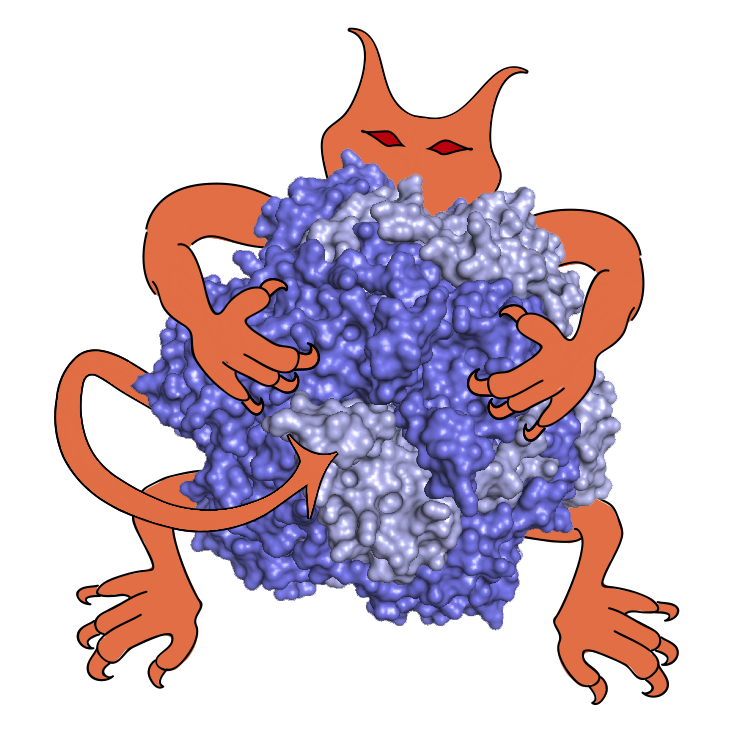 |
On the Mac we provide packages using either
Homebrew
or Anaconda.
If using Homebrew, you can install IMP by running
brew tap salilab/salilab; brew install imp
Next, to run an IMP Python script called foo.py, simply run python3 foo.py from a Terminal window in the directory containing the script. (Note that Homebrew no longer supports Python 2.)
The Homebrew package supports recent macOS releases on both Intel and Apple Silicon hardware.